ebook formats and readers
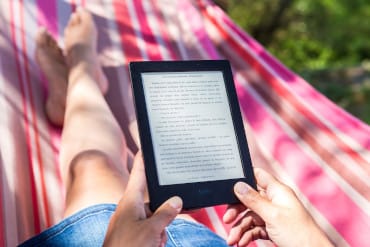
eBook formats
So you have an archive ending in pdf, Mobi, epub or other? Google…how to open pdf files, and you will get lots of advice.
To open ebook formats you need a computer, tablet, or ebook reading devices like the kindle, and appropriate software for that device to open the file and read it.
Read it on your personal computer
*If you just have the PDF file just open it in Adobe Acrobat, Chrome browser, or any other PDF viewer.
Install the Kindle program on PC
To add the guide to your computer, first install the Kindle application on your PC or Mac (if needed), if you have a Mac with iBooks installed you can use the EPUB file since iBooks supports EPUB files directly.
After installing the Kindle app you will have a folder created on your hard drive usually it is in C:/users/yourname/MyDocuments/My Kindle Content. In this folder in your computer Kindle searches for eBooks, so just copy with Windows Explorer your downloaded (Mobi) file to this folder, and when you open the Kindle application you will see the guide on your library of books, just double-click to open.
*Remember: Most Mac computers come with the iBooks program installed, so you don’t need the Kindle app, use the EPUB file instead.
Another option is to download the program Adobe Digital Editions, which runs on PC, Mac, or Android devices and reads EPUB files. On the Mac select the eBook EPUB file in your downloads folder and right-click the icon, on the menu select the option (open with..), and select iBooks, or open the iBooks app and drag the icon into the iBooks main window.
On Kindle app for Android
After installing the Kindle app you will have a folder created on your phone usually it is in Device/Kindle. In this folder Kindle searches for eBooks, so just copy with File Manager your downloaded (Mobi) file to this folder, and when you open the Kindle application you will see the guide on your library of books, just double-click to open.
Of course, you need to send the file from your computer to your phone, i use dropbox on my computer and the Dropbox app on the phone to download the file to the phone.
Remember that your downloaded Mobi or EPUB file must be available on your default downloads directory on your computer hard drive.
Read it on a reading device (nook, kobo, or Android tablet).
To read the guide it is best to have a Kindle reader (paper-white, kindle fire, etc..), a Barnes & Noble “Nook” or Kobo device.
If you have an Android tablet or phone you can download the Kindle app to the device, or get an app that reads EPUB files like (moon reader pro); then just copy manually your eBook to the tablet or phone.
Almost any reading tablet supports the EPUB format except the Amazon Kindle ©, which uses the proprietary (Mobi, azw, kf8) formats.
Just upload (side-load) the appropriate book format to your device. Every brand is a little different but the process is the same.
Side-loading the eBook to your Kindle device
If you have a Kindle device you can connect it to your computer USB port with the cable provided to charge the Kindle and the computer will mount the device like if it was a USB drive, then just navigate to your Kindle (Documents folder, and copy your Kindle (.mobi) file there.
Don’t touch any other directories or files since you could erase something valuable in your device.
Remember to properly remove/eject/ the Kindle before unplugging the USB cable in both PC’s and MAC computers to avoid damaging the device information.
Here is a helpful video about how to side-load the EPUB file on a NOOK device.
To load the EPUB file on a Kobo device, use the Kobo Desktop application.
iOs Ipad and iPhone
Load the azk file on an iPad/iPhone, etc., add it to your iTunes library choosing File > Add to Library, or drag the file to the Books library in iTunes on your computer. Then just sync your device with iTunes to add the book to your iBooks library.
Alternatively, you can visit the book download page on our website in your iPad browser (Safari, etc.) and click on the download link. That will open up a dialog on your device asking if you want to load the file in iBooks.
That’s it happy reading…
Join the email list! and Get information fast…
We won’t send you spam. Unsubscribe at any time.